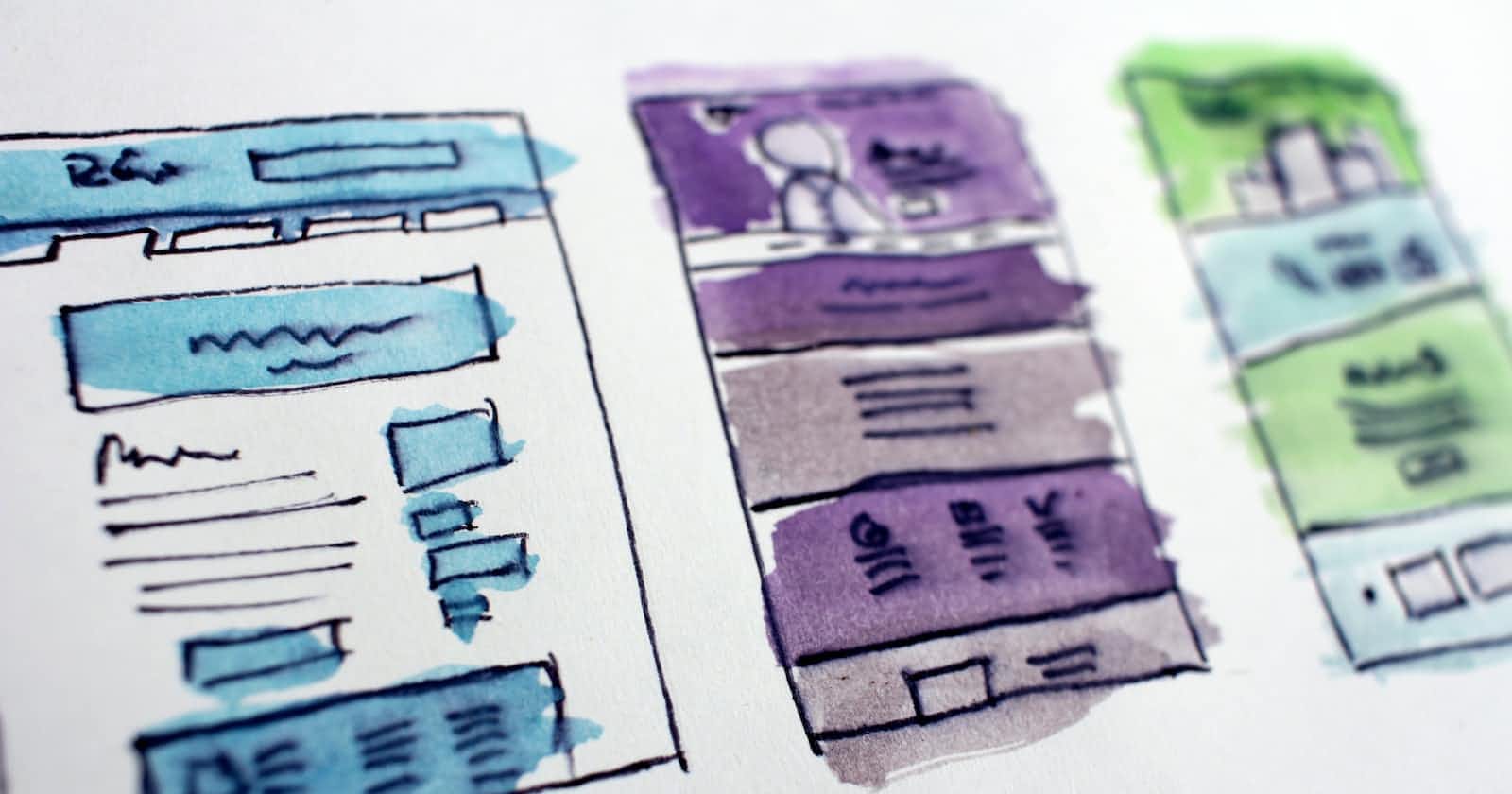Photo by Hal Gatewood on Unsplash
Enhancing Web Design with Images and Figures in HTML
A Beginner's Guide to Adding Visual Content and Ensuring Accessibility in HTML Documents
As a student learning HTML, I have discovered the importance of images and figures in web development. Images and figures can make a web page more engaging and informative, helping to communicate important information to users in a visual way. In this blog post, I will share my insights on how to add images and figures to HTML documents, and how to make them accessible to all users. I learned all about it in the course named "HTML: Images and Figures". The course link HTML: Images and Linking
Adding Images to HTML Documents
To add an image to an HTML document, we use the "img" tag. The "img" tag includes the "src" attribute, which specifies the location of the image file, and the "alt" attribute, which provides a text description of the image. Here is an example of how to add an image to an HTML document
<img src="image.jpg" alt="A beautiful landscape">
In this example, "image.jpg" is the file name of the image, and "A beautiful landscape" is the text description of the image. The "alt" attribute is important for accessibility, as it provides a text alternative to the image for users who cannot see it.
When adding images to HTML documents, we should also consider their size and placement. Large images can slow down the loading time of a web page, so it is important to optimize images for the web and use appropriate dimensions. We can also use CSS to control the size and position of images on the page.
Adding Figures to HTML Documents
In addition to images, we can also add figures to HTML documents. Figures are used to group and caption images, diagrams, charts, and other visual content. To create a figure in HTML, we use the "figure" tag, which wraps around the "img" tag. We can also add a "figcaption" tag to provide a caption for the figure. Here is an example of how to create a figure in HTML:
<figure>
<img src="image.jpg" alt="A beautiful landscape">
<figcaption>A beautiful landscape</figcaption>
</figure>
In this example, the "figure" tag wraps around the "img" tag, and the "figcaption" tag provides a caption for the image. This helps to group the image and its caption and make them more accessible to users.
In conclusion, adding images and figures to HTML documents can enhance the user experience and make web pages more engaging and informative. By using the "img" tag and optimizing images for the web, we can ensure that images load quickly and are accessible to all users. By using the "figure" tag and providing captions with the "figcaption" tag, we can group and describe images in a meaningful way. As I continue to learn and develop my HTML skills, I look forward to incorporating these principles into my work and creating even more impactful and visually appealing web pages.